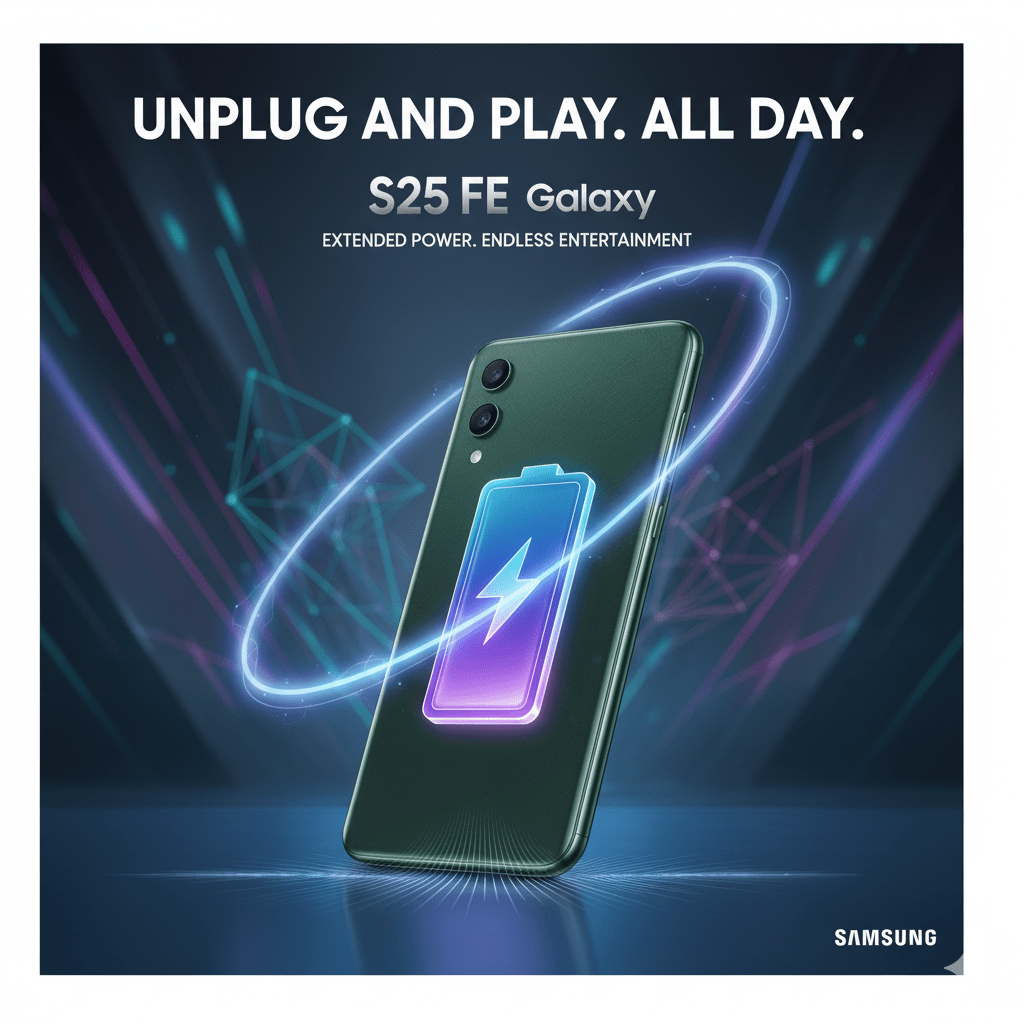Galaxy S25 FE Battery Saver Settings: The Ultimate Guide to All-Day Power
Your Phone’s Battery Shouldn’t Be a Daily Anxiety
Imagine, It’s 3 PM, you’re out with friends, and that dreaded battery warning pops up. Your Galaxy S25 FE is gasping for power, and you’re nowhere near a charger. Sound familiar? I’ve been there too, frantically searching for outlets like some kind of digital nomad vampire.
But here’s the thing—your S25 FE battery saver settings are way more powerful than you think. Samsung packed this phone with a 4,900 mAh battery and some seriously smart power management features that most people never even discover. Today, we’re diving deep into every trick, toggle, and technique to keep your phone running from sunrise to well past sunset.
Whether you’re a gaming enthusiast worried about that gorgeous 120Hz display draining your juice, or someone who just wants their phone to last through a full day without babying it, this guide has you covered.
[Insert image of Galaxy S25 FE showing battery settings interface]
1. Power Saving Mode: Your First Line of Defense
Let’s start with the obvious—but often overlooked—Galaxy S25 FE power saving mode. Think of this as your phone’s equivalent of switching to economy mode in your car. It’s not sexy, but it works.
How to Enable Power Saving on S25 FE
Navigate to Settings → Battery → Power saving and flip that switch. Boom! You’ve just extended your battery life significantly. But don’t stop there—tap into the settings to customize what actually gets restricted.
Here’s what Power saving mode typically does:
- Reduces CPU performance by about 10%
- Limits background network activity
- Decreases screen brightness
- Turns off Always-On Display
- Reduces vibration feedback
Pro tip: You don’t have to accept Samsung’s default restrictions. Customize which features get throttled based on your usage patterns. If you’re someone who needs those vibrant colors for photo editing, you can keep the display quality high while still saving power elsewhere.
2. Adaptive Power Saving: Let Your Phone Learn Your Habits
Now here’s where Samsung gets clever. S25 FE Adaptive power saving is like having a personal battery butler who learns your daily routine and adjusts accordingly.
What Does Adaptive Power Saving Do?
This feature analyzes your usage patterns and automatically toggles power saving mode when it predicts you’ll need it. Heading into a long meeting? It might kick in. About to sleep? It’s already one step ahead.
The beauty of Adaptive power saving is that it works in the background without you having to think about it. It’s the difference between manually adjusting your thermostat all day versus having a smart system that learns when you’re home and adjusts accordingly.
To enable it, go to Settings → Battery → Adaptive power saving and let One UI work its magic.
3. Battery Protection: Because Your Battery Has Feelings Too
Here’s something most people don’t know about modern lithium-ion batteries—they actually perform better when you don’t charge them to 100% every single time. Enter S25 FE Battery protection.
Understanding Galaxy S25 FE Charge Limit
Found in Settings → Battery → Battery protection, this feature lets you cap your charging between 80-95%. You’ve got three options:
| Protection Level | Charge Limit | Best For |
|---|---|---|
| Basic | 85% | Everyday users who want longevity |
| Adaptive | Varies 80-95% | People with unpredictable schedules |
| Maximum | 80% | Heavy users who charge frequently |
My take: If you’re someone who charges overnight regularly, go with Basic or Adaptive. Your future self will thank you when your battery is still holding strong after two years instead of gasping for life.
[Insert image showing battery protection settings interface]
4. App Management: Putting Digital Energy Vampires to Sleep
Some apps are like that friend who never knows when to leave the party—they just keep running in the background, draining your battery. That’s where Galaxy S25 FE background usage limits come to the rescue.
How to Put Apps to Sleep or Deep Sleep
Navigate to Settings → Battery → Background usage limits and you’ll find two powerful tools:
Sleeping Apps: These apps can’t run in the background but can still receive notifications. Perfect for apps you use regularly but don’t need constantly active.
Deep Sleeping Apps: The nuclear option. These apps are completely frozen until you manually open them. No background activity, no notifications, nada.
Which Apps Should You Sleep?
Here’s my strategy:
- Sleep: Social media apps, games, streaming services
- Deep Sleep: Apps you rarely use, bloatware, old utilities
- Never Sleep: Phone, messages, calendar, banking apps, work communication
Real talk: I put Instagram and TikTok in deep sleep because those apps are notorious battery vampires, and honestly, the world doesn’t end if I don’t see every story immediately.
5. Display Settings: The Biggest Battery Hog of All
Your gorgeous S25 FE display is both a blessing and a curse when it comes to battery life. Here’s how to optimize it without sacrificing too much eye candy.
Does 120Hz Drain More Battery?
Absolutely. That silky-smooth scrolling comes at a cost. S25 FE 120Hz battery life can take a significant hit, but you’ve got options:
- Standard (60Hz): Maximum battery life
- High (120Hz): Maximum smoothness
- Adaptive: Let the phone decide based on content
Gaming tip: If you’re into mobile gaming, those best S25 FE battery settings for gaming include dropping to 60Hz for less demanding games and keeping 120Hz for competitive titles where every frame matters.
Always-On Display: Small Drain, Big Convenience
The S25 FE Always-On Display battery drain is relatively minimal—about 1-2% per hour. But over a full day, that adds up. You can:
- Turn it off completely
- Schedule it to turn off during sleep hours
- Use tap-to-show instead
6. Network Optimization: The Hidden Power Drain
Here’s something that might surprise you—your radio connections can be massive battery drains, especially in poor signal areas.
S25 FE Wi-Fi vs 5G Battery Use
5G is fast, but it’s also hungry. In areas with weak 5G signal, your phone works overtime trying to maintain that connection. Smart strategies:
- Use Wi-Fi whenever possible: It’s more efficient than cellular
- Switch to 4G in low-signal areas: Better a stable 4G connection than a struggling 5G one
- Turn off 5G entirely if you don’t need the speed: Some carriers make this tricky, but it’s worth it
Can I Save Battery on 5G?
You bet. Go to Settings → Connections → Mobile networks → Network mode and select 4G if you’re in an area with poor 5G coverage. Your battery will thank you.
7. Charging Optimization: Fast, Safe, and Smart
The S25 FE PPS fast charging guide isn’t just about speed—it’s about doing it right to preserve your battery’s long-term health.
What’s the Fastest Safe Way to Charge?
Your S25 FE supports up to 25W fast charging with PPS (Programmable Power Supply). Samsung claims about 65% charge in 30 minutes, which is pretty solid for real-world use.
Charging best practices:
- Use Samsung-approved chargers and cables
- Avoid charging in hot environments
- Don’t leave it plugged in at 100% for hours
- Consider wireless charging for overnight top-ups (it’s gentler)
Heat While Charging: The Battery Killer
S25 FE heat while charging is your battery’s worst enemy. If your phone gets too hot while charging:
- Remove the case
- Move it away from other heat sources
- Consider slower charging overnight
- Never charge under pillows or blankets
8. Advanced Battery Monitoring and Optimization
Let’s talk about some next-level S25 FE battery optimization One UI features that separate the power users from the casual users.
Understanding App Battery Usage Stats
S25 FE app battery usage stats can be found in Settings → Battery → Battery usage. This is your detective tool for finding battery hogs. Look for:
- Apps using more than 10% of your battery
- Background usage that seems excessive
- Apps you haven’t used but are still active
Fixing Overnight Battery Drain
S25 FE battery drain overnight is usually caused by:
- Background app refresh
- Push email syncing
- Location services
- Wi-Fi scanning
My overnight optimization routine:
- Enable Do Not Disturb mode
- Turn on Airplane mode if you don’t need calls
- Use the power saving schedule feature
- Close resource-heavy apps before bed
9. Quick Battery-Saving Toggles for Emergencies
Sometimes you need to squeeze every last drop of juice out of your phone. Here are your quick battery-saving toggles:
The Emergency Power Protocol
- Enable Power saving mode immediately
- Disable Always-On Display
- Drop brightness to minimum
- Turn off mobile data when not needed
- Close all recent apps
- Switch to airplane mode in dead zones
Power Saving Schedule
Set up a S25 FE power saving schedule to automatically enable power saving during your sleep hours or other predictable low-usage periods. It’s like having your phone go to bed when you do.
10. The Ultimate Battery Accessory Setup
Even with perfect settings, sometimes you need backup power. Here’s my curated list of accessories that pair perfectly with your battery-saving efforts:
Essential Charging Gear
| Product | Why It’s Great | Price Range |
|---|---|---|
| Samsung 25W Super Fast Charger | Official PPS support, compact | $25-30 |
| Samsung 45W Power Adapter | Future-proof, fastest official option | $40-50 |
| Samsung 10,000mAh Battery Pack | Slim profile, PPS support | $50-60 |
| UGREEN Nexode 45W Dual Port | Charge phone + accessories simultaneously | $30-40 |
Pro tip: Invest in a quality USB-C cable with proper e-marking for 5A current. Cheap cables can actually slow down your charging and generate heat.
Monitoring Apps Worth Installing
- AccuBattery: Track charge cycles and battery health
- Samsung Battery Guardian: Extra controls and insights
- GSam Battery Monitor: Deep dive into usage patterns
[Insert image of recommended battery accessories]
11. Gaming and Heavy Usage Optimization
Let’s be real—sometimes you want to game hard or use your phone intensively, and you need best S25 FE battery settings for gaming that balance performance with longevity.
Gaming Mode Battery Strategy
When gaming:
- Keep 120Hz for competitive games
- Drop to 60Hz for casual games
- Enable Game Launcher’s battery optimization
- Close all background apps before starting
- Use medium brightness instead of maximum
- Turn off haptic feedback for non-essential vibrations
Performance vs. Battery Balance
The sweet spot for most users:
- Adaptive refresh rate: Let the phone decide
- Medium power saving during light usage
- Standard performance for demanding tasks
- Smart data usage restrictions for non-essential apps
12. Troubleshooting Common Battery Issues
Sometimes even the best settings can’t fix underlying issues. Here’s how to diagnose and solve common problems.
When Battery Life Suddenly Gets Worse
S25 FE adaptive battery vs power saving isn’t always an either/or choice. If your battery life suddenly tanks:
- Check for rogue apps in battery usage
- Restart your phone to clear memory leaks
- Update your apps and system software
- Reset network settings if connectivity seems poor
- Consider a factory reset as a last resort
Battery Health and Charge Cycles
Modern batteries are rated for about 800-1000 charge cycles before significant degradation. Your S25 FE battery health & charge cycles can be monitored through Samsung Members app or third-party tools like AccuBattery.
Signs your battery might be aging:
- Faster drain than when new
- Unexpected shutdowns
- Very slow charging
- Getting hot during normal use
The Bottom Line: Your Battery, Your Rules
Look, I’ve thrown a lot of information at you, but here’s the real deal: the best S25 FE battery settings are the ones that match your lifestyle, not some generic “optimal” configuration you found online.
Are you a power user who needs every feature enabled? Focus on smart charging habits and carry a power bank. Are you someone who just wants their phone to work without thinking about it? Set up Adaptive power saving and call it a day.
My Daily Battery Routine
Here’s what actually works for me:
- Morning: Start with 85% charge (thanks, battery protection)
- Daytime: Adaptive power saving handles the heavy lifting
- Gaming: Manual switch to performance mode when needed
- Evening: Quick top-up while watching TV
- Night: Do Not Disturb + scheduled power saving
Your Next Steps
- Start with the basics: Enable power saving and adaptive features
- Audit your apps: Put battery vampires to sleep
- Optimize your display: Find your refresh rate sweet spot
- Invest in quality charging gear: Your battery will last longer
- Monitor and adjust: Use the data to refine your approach
The Galaxy S25 FE’s 4,900 mAh battery is more than capable of lasting a full day with the right settings. It’s not about babying your phone—it’s about being smart with how you use it.
Remember, every phone and every user is different. What works for your friend might not work for you, and that’s okay. The key is understanding your options and making informed choices about which features matter most to you.
What’s your biggest battery challenge with the S25 FE? Drop a comment below and let’s figure out a solution together. And if this guide helped you squeeze more life out of your phone, share it with someone who’s always hunting for chargers—they’ll thank you for it.
Battery life is precious. Make every percentage count.