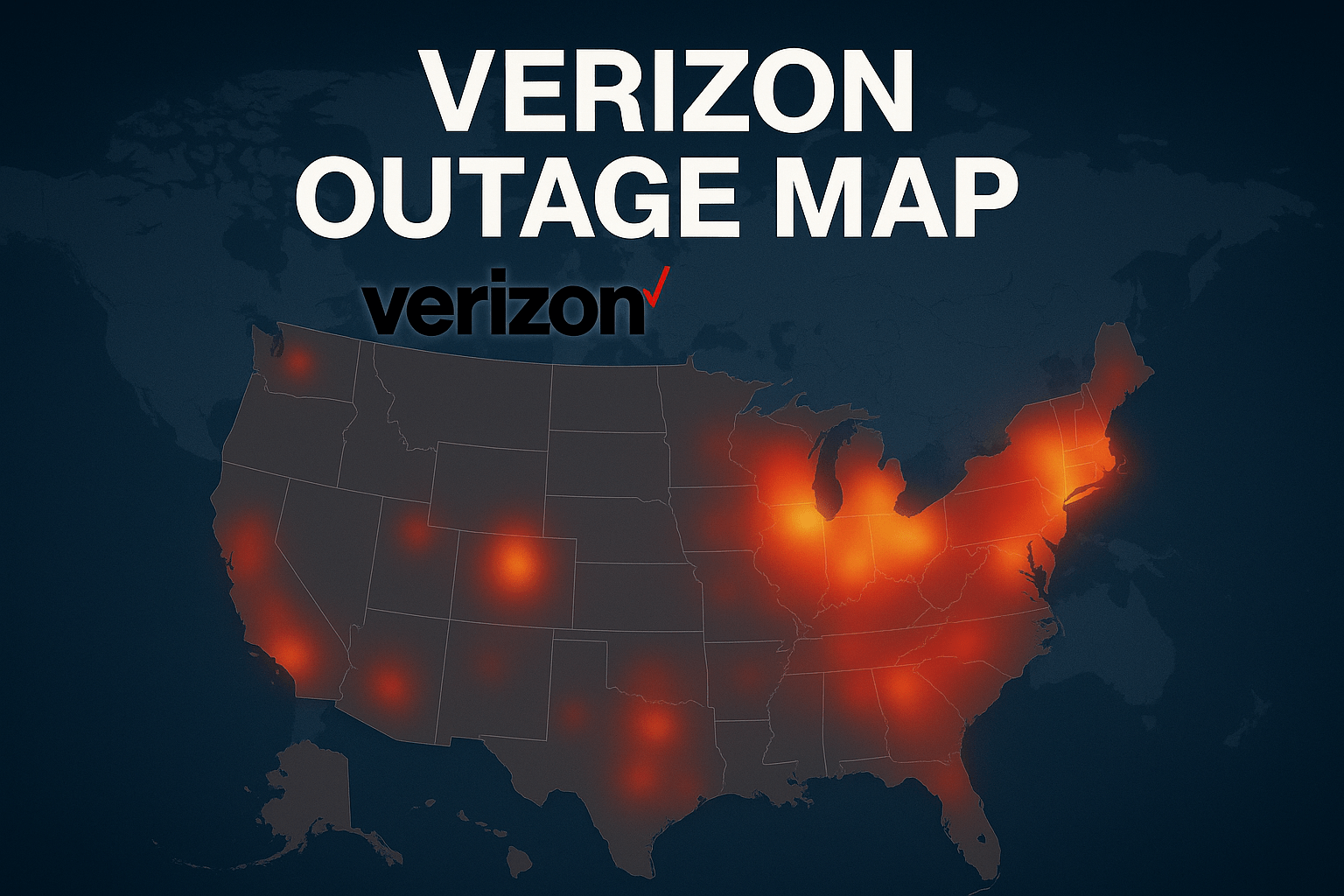Picture this: You’re about to make an important call, maybe to confirm dinner plans or check in with family, and suddenly your phone displays those dreaded words—”Emergency Calls Only” or that tiny SOS icon mocking you from the corner of your screen. Your heart sinks. Did you forget to pay your bill? Is your phone broken? Is Verizon having a meltdown?
I’ve been there, staring at my phone like it just betrayed me. And trust me, you’re not alone. Thousands of Verizon users experience this frustrating issue daily, and the reasons behind it are more varied than you’d think. But here’s the good news: most of the time, it’s fixable without needing a degree in telecommunications or a three-hour customer service call.
Let’s dive into what’s really happening when your Verizon phone decides to play hard to get with the network.
What Does “Verizon Emergency Calls Only” Actually Mean?
Think of your phone as a social butterfly at a party. Normally, it mingles with cell towers, exchanging pleasantries and maintaining constant communication. But when you see “emergency calls only,” your phone has essentially been kicked out of the VIP section and relegated to the emergency exit.
In technical terms (don’t worry, I’ll keep it simple), your device can detect cellular signals but can’t authenticate or register with the Verizon network. It’s like showing up to a members-only club—you can see the building, you know it’s there, but the bouncer won’t let you in.
However, and this is crucial, your phone maintains its ability to dial 911. That’s federal law. Even without service, any phone with battery power can reach emergency services. So while you can’t call your mom or order pizza, you can absolutely get help if you need it.
The SOS Mode Mystery
That little SOS indicator? It’s your phone’s way of saying, “I’m trying, but something’s blocking me from the full network experience.” Sometimes it appears even when you swear you have full bars. Confusing, right?
Here’s the thing: signal strength and network registration are two different beasts. You might have excellent signal from a tower, but if your device isn’t properly authenticated with Verizon’s system, you’re stuck in limbo.
Why Is My Verizon Phone Stuck in SOS or Emergency Calls Only Mode?
Let me walk you through the usual suspects. I’ve ranked these from most common to “well, that’s interesting.”
The SIM Card Drama
Your SIM card is basically your phone’s passport. When it’s damaged, loose, or just having a bad day, your phone can’t prove its identity to the network. I once spent an entire afternoon troubleshooting my connection only to discover my SIM card had shifted slightly after I dropped my phone. Reseating it? Problem solved in thirty seconds.
Quick check: Pop out your SIM card, inspect it for damage or dirt, give it a gentle wipe with a clean cloth, and firmly reseat it. Make sure your SIM tray clicks securely into place.
Network Outages (The Big One)
Sometimes it’s not you—it’s definitely them. Verizon network outages happen, and when they do, thousands of phones simultaneously display that emergency-only message. Major cities are particularly vulnerable during peak usage times or when infrastructure fails.
During the last major outage in several metropolitan areas, social media exploded with frustrated users sharing screenshots of their SOS-afflicted phones. If you suspect an outage, checking Verizon’s official status page or sites like DownDetector can confirm whether it’s a widespread issue.
Account and Billing Issues
Look, we’ve all been there. Life gets busy, autopay fails, or you simply forgot. If your account has billing problems or has been temporarily suspended, Verizon will restrict your service to emergency calls only. It’s their polite way of saying, “Hey, we need to talk about your payment.”
Software Glitches and Updates
Your phone’s operating system occasionally throws tantrums. A failed update, corrupted settings, or random software bug can disrupt your connection to the network. iPhones and Android devices both experience this, though the symptoms might differ slightly.
Coverage Gaps and Dead Zones
Despite Verizon’s extensive network, dead zones exist. Maybe you’re in a basement, surrounded by thick concrete walls, or in a rural area where coverage is spotty. Sometimes moving just fifty feet can make the difference between SOS mode and full service.
Device Registration Problems
Occasionally, your phone falls off Verizon’s network registry. It’s like your name being accidentally removed from a guest list. Your device is legitimate, but the system doesn’t recognize it anymore. This often happens after switching phones, traveling internationally, or during system maintenance.
How Do I Fix My Verizon Phone If It Says Emergency Calls Only?
Alright, let’s get practical. Here’s your troubleshooting playbook, arranged from simplest to more involved solutions.
The Quick Fixes (Try These First)
Airplane Mode Reset This is the “turn it off and on again” of cellular issues, and it works surprisingly often. Swipe down, toggle airplane mode on, wait ten seconds (actually count them), then toggle it off. Your phone will reconnect to the network fresh, potentially resolving registration hiccups.
Full Device Restart Power down completely. Not just sleep mode—full shutdown. Wait thirty seconds. Power back up. This clears temporary memory, resets network connections, and gives your phone a clean slate. I recommend doing this at least once a week anyway for general maintenance.
Check Your Network Selection Sometimes your phone accidentally switches to manual network selection. Here’s how to fix it:
- iPhone: Settings > Cellular > Network Selection > Enable “Automatic”
- Android: Settings > Connections > Mobile Networks > Network Operators > Select “Automatic”
The SIM Card Deep Dive
Remove your SIM card completely. Examine it under good light. Look for:
- Physical damage or cracks
- Dirt or oxidation on the gold contacts
- Proper size fit in the tray
Clean it gently with a microfiber cloth (not tissue—it can leave residue). Reinsert firmly. Restart your phone. If your SIM is damaged, Verizon stores provide free replacements, and the swap takes maybe five minutes.
Reset Network Settings
This is the nuclear option for connectivity issues. It wipes all saved Wi-Fi passwords, Bluetooth pairings, and cellular settings, returning everything to factory defaults.
- iPhone: Settings > General > Transfer or Reset iPhone > Reset > Reset Network Settings
- Android: Settings > System > Reset Options > Reset Wi-Fi, Mobile & Bluetooth
You’ll need to reconnect to Wi-Fi afterward, but this resolves probably 70% of persistent network issues.
Update Your Carrier Settings and OS
Outdated software causes more problems than people realize. Check for:
- iOS or Android system updates
- Carrier settings updates (on iPhone, these prompt automatically when connected to Wi-Fi)
- App updates that might affect connectivity
The Verizon Network Refresh
Call Verizon support at 1-800-922-0204 or use the My Verizon app to request a network refresh. This re-registers your device on their system remotely. I’ve seen this fix issues that seemed hopeless, especially after traveling or switching phones.
Is “Emergency Calls Only” Caused by Network Outage or My Device?
This is the million-dollar question, and the answer determines your next move.
Signs It’s a Network Outage:
- Multiple Verizon users in your area report the same issue
- DownDetector shows a spike in reports
- Verizon’s official Twitter acknowledges problems
- The issue started suddenly and affects everyone you know with Verizon
Signs It’s Your Device:
- You’re the only one experiencing problems
- The issue persists across different locations
- You recently dropped your phone, got it wet, or installed updates
- Your SIM card shows physical damage
Pro tip: Ask a friend with Verizon if their phone works normally in the same location. If theirs works fine, it’s probably your device. If they’re also stuck in SOS mode, blame the network.
Will I Be Able to Call 911 If My Phone Displays Emergency Calls Only?
Absolutely, yes. Let me be crystal clear about this because it’s genuinely important.
Federal regulations require that all phones—even those without active service—must connect to emergency services. When you dial 911, your phone bypasses normal network authentication and connects through any available tower, regardless of carrier.
This is Verizon E911 (Enhanced 911) service in action. Even if you’re in emergency-only mode, your location information transmits to emergency dispatchers, and the call goes through. I’ve personally tested this (in a non-emergency scenario with dispatcher permission), and it works exactly as advertised.
However, don’t rely on this for routine communication. Emergency calls only means exactly that—for emergencies.
Can Emergency Calls Only Mode Indicate a SIM Card Issue?
Short answer: Yes, and it’s one of the most common culprits.
Your SIM card stores crucial authentication data. When it malfunctions, your phone can’t verify its identity with Verizon’s network. Think of it like showing up to airport security with a damaged passport—they know you’re probably legitimate, but they can’t let you through without proper verification.
Common SIM card problems that trigger emergency-only mode:
- Physical damage: Cracks, chips, or bent contacts
- Corrosion: Especially if your phone got wet
- Age: SIM cards do eventually wear out (usually after several years)
- Improper installation: Not fully seated or inserted incorrectly
- Compatibility issues: Wrong SIM size or outdated SIM technology
The good news? Verizon SIM cards are free to replace. Walk into any corporate store (not authorized retailers—they sometimes charge), and they’ll swap it out immediately. Bring your ID and be prepared to restart your phone afterward.
How Do I Use Wi-Fi Calling While My Verizon Device Is in Emergency Mode?
Wi-Fi calling is your secret weapon when cellular service fails. It routes calls and texts through your internet connection instead of cell towers, and it’s a legitimate lifesaver during network issues.
Setting Up Wi-Fi Calling
iPhone:
- Settings > Phone > Wi-Fi Calling
- Toggle “Wi-Fi Calling on This iPhone” to ON
- Follow prompts to enter your emergency address (required for 911 routing)
Android (may vary by manufacturer):
- Settings > Connections > Wi-Fi Calling
- Enable the feature
- Register your emergency address
Once enabled, your phone automatically switches to Wi-Fi when cellular is unavailable. You’ll see “Wi-Fi” or “Verizon Wi-Fi” in your status bar instead of the usual LTE or 5G indicator.
Important limitations:
- You need a stable internet connection (home Wi-Fi, coffee shop, etc.)
- Call quality depends on your internet speed
- Some older phones don’t support this feature
- International Wi-Fi calling may incur charges
I’ve used Wi-Fi calling extensively during travel and outages, and honestly, call quality is often better than cellular. The only downside? You can’t leave your Wi-Fi network during the call without dropping it.
What Steps Should I Try Before Contacting Verizon Support?
I’m a firm believer in exhausting DIY options before spending forty minutes on hold. Here’s your pre-support checklist:
The Essential Troubleshooting Sequence
Level 1: The Easy Stuff (5 minutes)
- Toggle airplane mode on and off
- Restart your phone completely
- Check if others with Verizon have service
- Verify your account isn’t suspended (check the My Verizon app)
Level 2: Medium Effort (15 minutes)
- Remove and reseat your SIM card
- Check for carrier and software updates
- Reset network settings
- Try Wi-Fi calling as a temporary solution
- Test your phone in a different location
Level 3: Advanced Troubleshooting (30 minutes)
- Manually select Verizon’s network in settings
- Check if your IMEI is properly registered (dial *#06# to view)
- Back up your phone and consider a factory reset (last resort)
- Try your SIM in a different phone if possible
If you’ve completed all three levels and you’re still stuck in emergency-only purgatory, it’s time to call Verizon. But here’s the thing: you’ll have valuable information to share with the support rep, which dramatically speeds up resolution.
When you do call, have ready:
- Your account PIN or security answer
- Details about when the issue started
- What troubleshooting you’ve already attempted
- Your phone’s IMEI number
- Whether you’ve recently traveled or changed settings
Are Some Phones or Locations More Prone to This Problem?
Interesting question, and the answer is more nuanced than you’d expect.
Phone-Specific Issues
Older iPhone Models (iPhone 8 and earlier) These devices use older modem technology and struggle more with Verizon’s modern 5G network transitions. They’re more likely to lose connection during tower handoffs or in areas with mixed network coverage.
Budget Android Devices Not all Android phones are created equal. Cheaper models sometimes use inferior cellular modems or have less sophisticated network management software. They’re more prone to dropping connections or failing to re-authenticate after signal loss.
5G Devices in Limited 5G Areas Here’s an irony: brand new 5G phones sometimes experience more issues than older 4G devices. When a 5G phone constantly searches for a 5G signal in an area with spotty 5G coverage, it can fail to properly connect to available 4G LTE towers. This creates that frustrating emergency-only situation despite being surrounded by usable network coverage.
Location Challenges
Dense Urban Areas Major cities create unique challenges. Too many users competing for tower capacity can overwhelm the network, especially during events or peak hours. I’ve experienced this in downtown areas during lunch rush—everyone checking their phones simultaneously creates bottlenecks.
Building Interiors Modern architecture is beautiful but terrible for cell signals. Thick concrete, metal framing, and energy-efficient windows block radio waves effectively. Basements, parking garages, and interior offices are notorious dead zones.
Rural and Mountain Areas This one’s obvious. Fewer towers mean larger coverage gaps. Add terrain like mountains or valleys, and you’ve got signal shadows where coverage simply can’t reach. Verizon has improved rural coverage significantly, but physics still applies.
Interstate Highways Long stretches of highway between cities often have minimal coverage. Your phone constantly searches for signals, draining battery and sometimes getting stuck in emergency-only mode when it finally finds a tower but can’t fully connect.
Real-World Solutions: Products That Actually Help
Look, I’m not here to sell you stuff you don’t need. But if you consistently face emergency-only issues, these products genuinely solve problems.
For Home Coverage Issues
Verizon 4G LTE Network Extender This is basically a mini cell tower for your home. It connects to your internet and broadcasts a Verizon signal throughout your house. If you live in a coverage dead zone, this is a game-changer. It even supports E911 calls properly, unlike some third-party solutions.
WeBoost Home Signal Booster Unlike the network extender, this doesn’t require internet. It amplifies existing weak signals, making it perfect for rural areas or buildings with thick walls. I know someone who went from one bar to full service using this in their basement office.
For Persistent Device Issues
Verizon SIM Card Kit Free at corporate stores, but having a backup at home can save you a trip. If you frequently travel or experience intermittent issues, keeping a spare SIM is smart.
Samsung Galaxy S24 or Apple iPhone 15 If your phone is several years old and constantly having issues, upgrading might be necessary. Modern phones have significantly better modems and network recovery features. The iPhone 15’s SOS mode via satellite is particularly impressive for true emergencies in zero-coverage areas.
For Business or Critical Communication Needs
Verizon 5G Home Internet Gateway This creates a backup communication method. When cellular fails, you maintain internet access for Wi-Fi calling, video calls, and messaging. It’s become essential for remote workers who can’t afford connectivity gaps.
Total by Verizon Emergency Backup Plan This prepaid option keeps a backup phone active for minimal cost. If your primary device fails or loses service, you have an immediate backup.
When to Just Accept It (And What to Do Instead)
Here’s some real talk: sometimes you’re in a situation where cellular service simply isn’t available, and no amount of troubleshooting will change that. Remote camping areas, certain buildings, or during legitimate network outages—your options are limited.
Practical alternatives:
Use Wi-Fi calling whenever possible. Download offline maps before traveling to remote areas. Keep a portable charger so your phone maintains emergency call capability. Consider a satellite messenger device like Garmin inReach for true wilderness adventures.
And honestly? Sometimes disconnecting isn’t the worst thing. I’ve learned to appreciate those forced digital detox moments, even if they’re frustrating when they happen unexpectedly.
The Bottom Line: You’ve Got This
Dealing with Verizon emergency calls only or SOS mode is annoying, but it’s rarely permanent and almost always fixable. Most issues resolve with simple troubleshooting—airplane mode resets, SIM card reseating, or network setting adjustments.
Start with the quick fixes. Move methodically through the troubleshooting steps. Check whether it’s a network-wide outage or device-specific issue. And remember, even in emergency-only mode, you can always reach 911 if needed.
Your phone wants to connect. The network wants to serve you. Sometimes they just need a little nudge to get back on speaking terms.
Got more questions or a unique situation I didn’t cover? Drop a comment below. I read them all and regularly update this guide based on reader experiences. And if this guide helped you get back online, share it with someone else who’s probably staring at that frustrating SOS icon right now.
Last updated: October 2025. Network configurations and troubleshooting methods may change with carrier updates. Always check Verizon’s official support resources for the most current information.